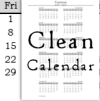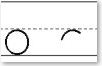DY's Chore Maker 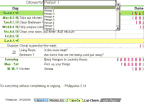
The chore chart maker is a spreadsheet file in xls and ods formats. The file allows you to generate printable chore charts based on two methods. Method one is a calendar method in which chores are entered into the Calendar and then imported into the printable file Cal-Chore. The second method is list based. The list based chore chart, Lists-Chore, gets its chores from MasterList. The MasterList has sample chores already filled in and you may add to the lists or edit what is already there.
Help Files: MasterList | Calendar | Cal-Chore | Lists-Chore
The Files
two formats - XLS and ODS1
[Read-Only] means that the file is being viewed from your temporary folder. Use "Save as" and save the file if you want to use it.
1The ODS format opens with OpenOffice Calc. The formatting will not be very pretty on some of the sheets because I am not well versed in OOCalc. OpenOffice is an open source office suite and it is free. OpenOffice.org
Usage
Copyright 2010 Donna Young, All Rights Reserved
This file may be downloaded only from Donna Young's web site or YoungMinds CD-Rom 2011.1 & newer.
Do not email, upload, or otherwise "send" this file; send your friends to Donna's Website.
This page is at
https://donnayoung.org/household/fullsize/xls-chore-chart-maker.htm
A Little Help / Information - see also the help files
Help Files: MasterList | Calendar | Cal-Chore | Lists-Chore
The first thing to do is go to the MasterList sheet and add names.
See all the chores and lists on the MasterLists page? All of the lists can be edited and added to. These lists populate a few drop-down lists in Cal-Chore and they are the main source of chores for all of the Lists-Chore sheets.
Now go to the Calendar page and you can see the names across the top of the columns. If you want to use the calendar based system, this is where you will enter the chores. If not using the calendar based system, this is not where to place the chores.
Note: While the calendar based system can be used for ordinary weekly chores, it is acutally meant for special occasion chores, such as getting ready for an event. That is not illustrated in the file. Your options are always open on which chore system to use (there are two).
Just to See How it Works: Notice the sample data on the calendar sheet and the date. Now go to Cal-Chore and select a name from the drop-down list. In the sample data there are only chores for the first three people and only for the first couple of weeks in August 2010.
While in Cal-Chore: In Cal-Chore, the chores are brought over from the calendar based on the dates. The first date in Cal-Chore is selected from a drop-down list and the rest of the dates automatically fill in and if there are chore, the chores automatically fill in as well. Near the lower part of the chore chart, you can add data from the MasterLists. Click on the cells to see which ones have drop-down lists.
Go back to Calendar, Enter the first Date: While you are on the Calendar sheet, enter the first date of the calendar. The date should be entered in cell A5.
Repeating Lists in Calendar: If the chores repeat or if some of them repeat, make the first repeating list. In sample date, child 3 has one weeks worth of chores listed. That could be an example of a one-week repeating list. See the image below? It shows a quick way to repeat a list in Excel. First type the list. Let us say this list repeats every 7 days. Select 7 rows, which represents the 7 days. Click and hold the black square that is on the bottom right corner of the selection. Drag it down as far as you want this list to repeat. This WILL overwrite anything that is currently in the cells. So if you want to make a repeating list, do that first, then come back and fill in non-repeating chores to the days.
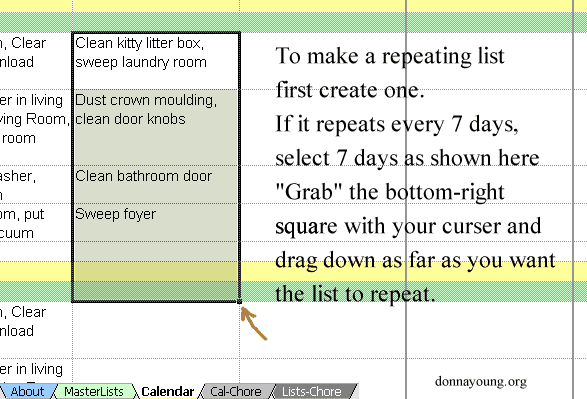
Lists-Chore: Lists-Chore receives data from MasterLists. Lists-Chore is a lot of drop down lists. There is nothing automatic about it. You will have to select day, place, chore, and the completed box. I'll be honest, this method seems like it will be time consuming at first and the file changes forever once any change is made to it. I have included a 8 List-Chore sheets to lessen the effect of those aforementioned issues. You can always add more List-Chore sheets with the "copy" item in the right-click menu when one right-clicks the tab [on an unprotected sheet] Read how to make a copy at Lists-Chore
If you want to save hard copies of Lists-Chore do this, select cell A1, hold down your shift key and select cell D46. This will cause the whole chore chart to be selected. Copy the selection [press ctrl c]. Open your word processor, in my case, MS Word. Paste into the word processor document [press ctrl v]. Adjust the file to your liking, save it.
MasterLists: Masterlists is the place to:
- Enter Names
- Edit Lists
- Add Quotes
- Add Questions that your child should ask himself
If the lists become non-working, then the cells defining each list group has been altered. How to fix that is explained on the MasterLists sheet.
Protected Pages: The pages are protected so that you can edit and type into the typeable areas without killing the file. All cells that should or could be edited are editable while protected. The sheets may be Un-protected to add images [unless they are password protected] but be aware that the while Un-protected, the file can be broken. Please don't ask me to fix your broken file. If you break your file, download a fresh copy and start over or copy and paste the missing formulas from the fresh copy into your broken copy.
Donna Young, August 12, 2010

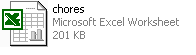
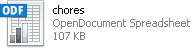

 Pen and Pencil Shading - Value Scale Exercises
Pen and Pencil Shading - Value Scale Exercises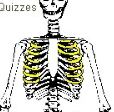 Skeleton - in Life Science
Skeleton - in Life Science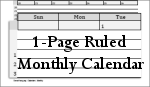 Of course calendars continue to occupy work and I can't seem to resist making new calendar styles. This new style is a one-page monthly calendar that has ruled lines, most of which are dated.
Of course calendars continue to occupy work and I can't seem to resist making new calendar styles. This new style is a one-page monthly calendar that has ruled lines, most of which are dated.