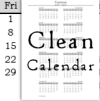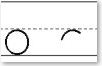Lab WU Help
The help content on this page is based on the version of the lab grader that is included with the Grade Keeper, 12-16-Lab WU. I made the lab grader in 2006, but have never released it. Just the thought of explaining how to use the grader kept it under wraps these past 3 years. I'm giving it a shot below and might revise and edit later.
Lab WU [Lab Write-Up]
Contents of This page
Donna Young, August 17, 2009
Screen Shot
Let's start with a screen shot of the grader.
Click this link to see the full-sized image
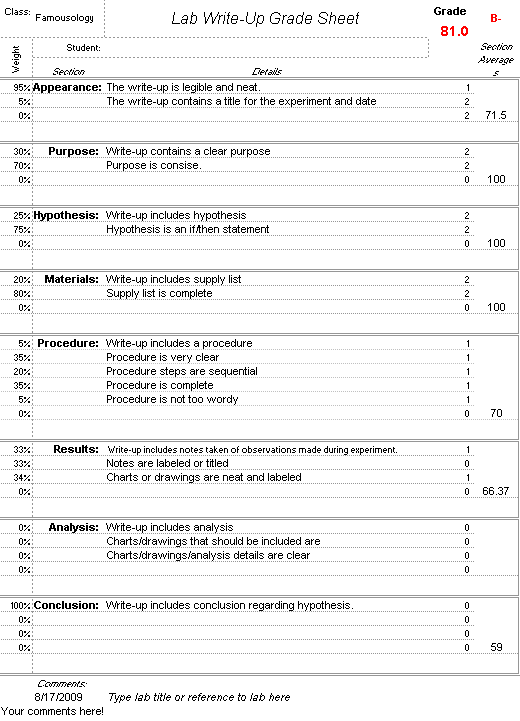
The Parts of the Grader
The grader allows you to enter details about your criteria. Room for a short one line detail is all the room you get.

First step in if you plan to print the write-up evaluation - Type the student's name.
![]() The first column is labeled "Weight." This is where you make different parts count more than other parts. If there are extra spaces left, leave them blank or enter 0. Leaving them blank or adding a zero has the same effect, which is, no effect on the grade.
The first column is labeled "Weight." This is where you make different parts count more than other parts. If there are extra spaces left, leave them blank or enter 0. Leaving them blank or adding a zero has the same effect, which is, no effect on the grade.
This column must equal either 100% or 0.
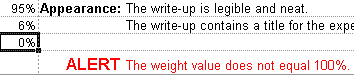
The alert that you get when the weight column of a section does not equal 100% or 0. You are in so much trouble now.
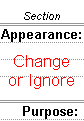 Under Section, you will Label each section. There are already sample labels for a lab write-up added and you may leave these or alter them.
Under Section, you will Label each section. There are already sample labels for a lab write-up added and you may leave these or alter them.
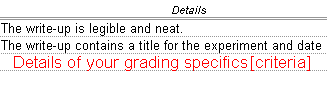
Under Details, type your criteria. You have a short line, so make it concise.
The lab grader already has typical lab write-up criteria added. You may change it or ignore it. To ignore criteria without deleting it, add 0% to (or leave empty) its weight column.
 Your Evaluation: This little column that is just right of Details and it is where you add your evaluation of the student's work. You have 3 choices: 0, 1, or 2.
Your Evaluation: This little column that is just right of Details and it is where you add your evaluation of the student's work. You have 3 choices: 0, 1, or 2.
- 0 means below average work
- 1 means average work
- 2 means superior work
Simple enough, right?
 If you place a number other than 0, 1, or 2 you will get the double red exclamation marks. I'm shocked at you!
If you place a number other than 0, 1, or 2 you will get the double red exclamation marks. I'm shocked at you!
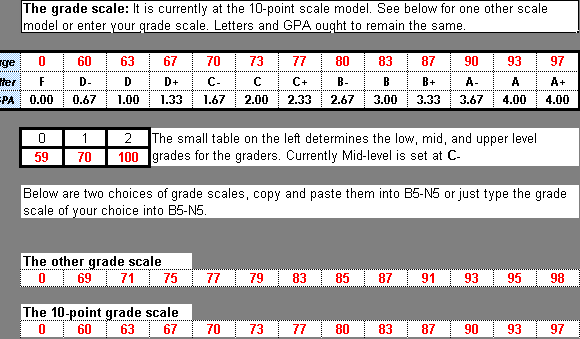
This is a screen shot of the Table. In the table, you will see the grade scale and the evaluation scale.
You are free to change them. If you ever want to change the numbers back to their original settings, come back to this page to see how I have them set. Do not unprotect the sheet to make the changes. The changeable cells are open for change while the page is protected.
For your convenience, I've included a second grade scale called "The other grade scale." Some science books call for the 10-point grade scale, however; if yours does not and you would prefer to use a different grade scale, go for it. You can actually copy the red numbers of "The other grade scale" and paste them over the red numbers of the current grade scale. Notice that the evaluation (0, 1, 2) scale will change automatically. I do not recommend manually changing the 0, 1, 2 scale, but you can if you want to.
That is all for now. When I get the stand alone grader ready, I will put it online, meanwhile, Lab WU grader is only available as part of the 12-16 Lab WU grade keeper.

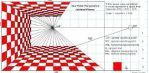
 Lab Write-up
Lab Write-up Folded Gift Bag
Folded Gift Bag Weather
Weather