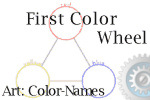Half-Sized Planners For the Kitchen
Print a cookbook form, shopping lists, and menu forms for your 5.5"x8.5" household planner.
 Basic Instructions: Print on both sides of your full sized printer paper. Fold in half, cut along the fold
and with a hole puncher, punch the binder holes along the CUT
edges. Write the month/year and on the blocks, write the dates.
Basic Instructions: Print on both sides of your full sized printer paper. Fold in half, cut along the fold
and with a hole puncher, punch the binder holes along the CUT
edges. Write the month/year and on the blocks, write the dates.
These instructions do not apply to the Monthly Menu Booklet.
2012 Menu Planner
These files are similar to the Monthly Menu Booklet, however; this menu planner is printed in the same way that most of my 1/2 files are printed - on a full sheet of paper with normal printer settings and then folded and cut in half. The "Menu Planner" set consist of three files. They are pictured and linked below.
The  Menu Planner can be printed back to back as many times as you need. Alternatively, the
Menu Planner can be printed back to back as many times as you need. Alternatively, the  Menu Planner Rule with Side Lists can be printed on the back of the Menu Planner - the lists will line up, back to back. And of course the
Menu Planner Rule with Side Lists can be printed on the back of the Menu Planner - the lists will line up, back to back. And of course the  Menu Planner Matching Rule may be printed behind anything or paired with itself. This is just to say that all three files are mix and match.
Menu Planner Matching Rule may be printed behind anything or paired with itself. This is just to say that all three files are mix and match.
Donna Young, 2012
The cookbook is basic blank cookbook pages for your 1/2 sized binder.
Print back to back.
The shopping lists and menus are meant to be printed back to back. The lists are designed to be cut from the page to take with you when you shop.
see also: Home
If printed back to back, one side will have lines and the other side will have blocks.
So ugly
Monthly Menu Booklet - Currently with Dates
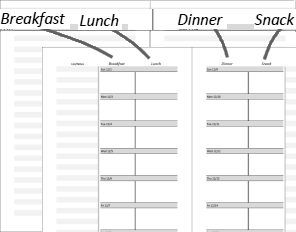
Monthly Menu Booklet - I am going to try this planner for a while and then decide if I will keep it or not.
Print with Booklet setting. also see below
Undated Monthly Menu Booklet
 Undated Menu Booklet file (can be printed with booklet setting, see below)
Undated Menu Booklet file (can be printed with booklet setting, see below)
This file is similar to the one above Except--
- No cover sheet
- No dates, just Sunday through Saturday
- Fewer ruled pages. (The matching rule file below can be used if you need more ruled pages.)
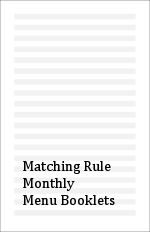 Matching Rule for the Monthly Menu Booklet
Matching Rule for the Monthly Menu Booklet
 Rule - Matches the Monthly Menu Booklets
Rule - Matches the Monthly Menu Booklets
Use to make extra pages for notes. File has four pages, which means that the booklet printer setting may be used.
![]() Be certain to set your PDF printer setting to what it was before either after printing the files or the next time you use your printer to print a pdf file.
Be certain to set your PDF printer setting to what it was before either after printing the files or the next time you use your printer to print a pdf file.
The Booklet Setting in the PDF Print Window
This setting will cause the pdf file to print a booklet. That means it will arrange the pages in a certain order and print the pages back to back so that when the job is finished, the booklet is automatically "paged" correctly. If you can't use the booklet setting, cut your printer paper in half and print on the typical "none" setting. For more information, see the booklet instructions at the blog: PDF Product Manuals
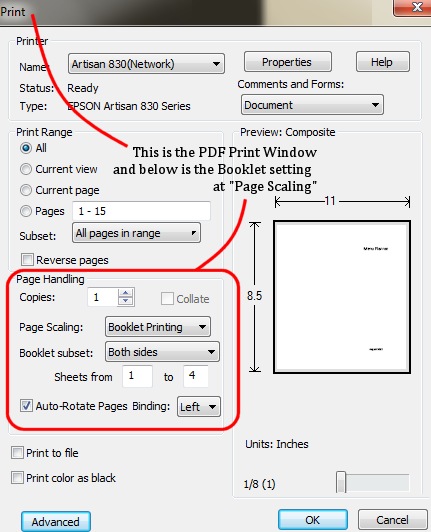

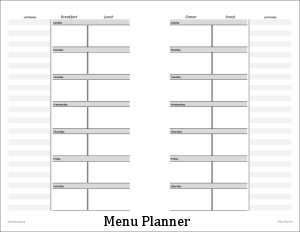
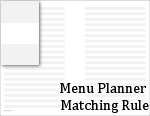
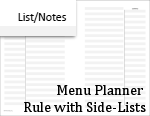
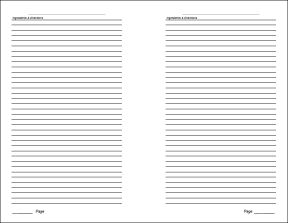
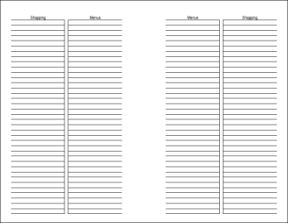
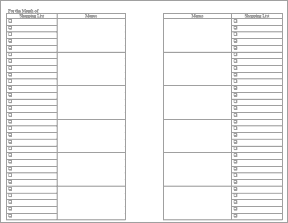
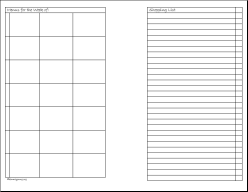
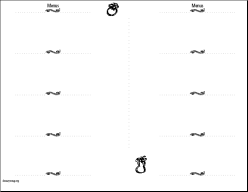

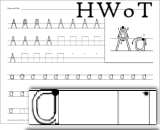 Handwriting W/O Tears handwriting worksheets for beginners.
Handwriting W/O Tears handwriting worksheets for beginners. Lab Write-up
Lab Write-up The Half-Size Dated Block Planner
The Half-Size Dated Block Planner