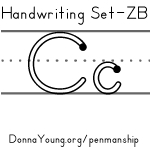High School V-Planner - Days - The School Calendar
The School Calendar = Days Sheet
High School V Planner News - The High School V Planner is ready for use. The planner may be downloaded from the members area labeled that is labeled "V Planner." I encourage all V Planner users to subscribe to the V Planner Newsletter. That may be done via your Member's home page.
![]() RSS Feed |
RSS Feed | ![]() Member Login
Member Login
 Days is THE SCHOOL CALENDAR
Days is THE SCHOOL CALENDAR
On This Page
The "Days" sheet will be a frequently visited sheet in the planner to mark attendance.
You will do 3 tasks at the "Days" sheet.
- Mark all of the potential school days.
- Mark attendance
- When using a Number System planner, you will set the dates for the planner here at Days.
High School V Planner is a 4-year planner. The Days Sheet in the High School V Planner has a calendar for each year.

How to Set the Date for the First Day of School
If you have completed the step one in setting up the planner then you have probably already entered the date for the first day of the up-coming school year. In case you've not done this yet ---
 To set the date for the first day of school, go to DATA and enter the date. You can easily find Data by going to the first sheet "Today" and clicking on the Data link. Find the up-coming school year set-up area (there are four set-up areas) and enter the date. See Data for more details.
To set the date for the first day of school, go to DATA and enter the date. You can easily find Data by going to the first sheet "Today" and clicking on the Data link. Find the up-coming school year set-up area (there are four set-up areas) and enter the date. See Data for more details.
You'll need to know this too - Last Day of School
You can get a good estimate of what day will be the last day of school is at the TermDate Calculator.![]()
Or print a school calendar from DY at Printable School Calendars
and work it all out with pencil and paper.
Okay
- The first date of school is entered at Data [check]
- You know the date for the last day of school [check]
- You are ready to set up the school calendar at Days
1. Mark all of the potential school days at Days
X in Column B

This is simple enough, just go and "x" the potential school dates that are between the starting date and the last day. What this will do is fill the Date column in the S-Sheets and fill the dates in a certain drop-down list.
Don't "X" weekends if you do not have school. Don't "X" long holidays, you do not want all of those non-school dates cluttering up the drop-down list.

One-day holidays? X them or not, doesn't matter.
3+ day holidays, when you are off? Do not X them.
Important point #1
1. You can "X" up to 288 days and not more than that. A count of the "x'd" days is at the top of the column.
Why only 288? Because the S-Sheets have 288 rows for lesson plans per subject.
Important point #2
"X'ing" dates does not
create an attendance count. Attendance is counted in a different column with "Y's"
Image shows some "days off" are not "x'd"

Notice the background color is yellow in some cells. Yellow marks the weekends for you. The color serves as reference markers on the calendar- you can easily "see" where the weekends are.
What if a school day is called off later?
Remove the X or do nothing, it really does not matter, not a bit. It is that simple. Just don't count attendance for the days that you do not have school.
To remove the X, select the cell that has the x and press the back key or choose the blank space from the drop-down list.
What if I need to add school days later?
Return to the "Days" sheet and place an x next to the dates. Remember the official school calendar is not set in stone, you can come back later to add or remove dates from the official school calendar.
2. Attendance
Below is a screen-shot of the 4 attendance columns. There is a column for each school year in this 4-year planner. It's simple to use - mark attendance with a "Y" (not case sensitive) in the column that is for the current school year. The "Y" can be typed or selected for the drop-down list. If a "Y" needs to be removed, it can be back-spaced out or the blank space can be selected from the drop-down list. Other than filling in your name, this is the easiest thing to do in the whole planner.

Attendance Count
A running account of attendance is kept at the top of the column. Attendance is also counted per term at the S-Sheets with the Term Grade Calculators. Attendance is also counter per semester. This counting is all automatic - you only have to add the "Y" for each day that your student did school work.
Instructions below are for Number System planners

3. Setting the Dates for the Planners
Only 1 set of numbers 1-5 should ever be in the column. When setting dates for a planner, be certain to remove last week's dates.
This same numbering system is used for placing lesson plans into the planners.
Remember, the lesson plans and dates that are marked with the numbers 1-5 will not know that they are now associated with dates. The Number System is oblivious to dates.

The "NS" Planners receive dates from the "Days" sheet. You will set them. The date setting uses numbers 1, 2, 3, 4, and 5.
This is what the numbers mean:
The Date at Number ... This will sound monotonous
1 will go into the first slot of the planner dates. If you do not place a "1" by a date, the first date slot will be empty on the planners. (I recommend using all numbers 1-5 when setting dates.)
2 will go into the second slot of the planner dates. If you do not place a "2" by a date, the second date slot will be empty on the planners.
3 will go into the third slot of the planner dates. If you do not place a "3" by a date, the third date slot will be empty on the planners.
4 will go into the fourth slot of the planner dates. If you do not place a "4" by a date, the fourth date slot will be empty on the planners.
5 will go into the fifth slot of the planner dates. If you do not place a "5" by a date, the fifth date slot will be empty on the planners.
Mixed up Dates
I don't know why anyone would want to do this, but the numbers can be placed out of order. The formula robotically picks up the numbers and places the dates without wondering if you've lost your marbles.
No Dates
If you want a planner that is devoid of dates, then place no numbers in the first column at the "Days" sheet.
Important to Know-
Be Certain to remove the numbers from last week's planner when setting new planner dates.
The pictures below illustrate how the dates looks in some of the planners.
The NSV Planner
There is a horizontal version of this planner; it is a classic block style. The name is not selectable in the High School V Planner because there is only one student.

The NSList Planner
This planner displays a short version of the date. Dates do not have to be displayed; to hide the dates, choose Hide Days from drop-down list. The "Week of Date" is displayed at the top of the planner.

The NSDaily
In this daily planner, which is no longer green, select which number to use from a drop-down list. The selected number will not only cause the desired date to display, it will also cause lesson plans that have the same number to display.

Donna Young
March 26, 2012

You are at DonnaYoung.org, online since 1998. Thank you for visiting my website. Donna Young

 Make Rows Taller
Make Rows Taller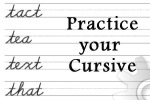 Cursive Words
Cursive Words A Calendar Index!
A Calendar Index!