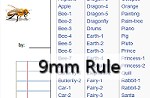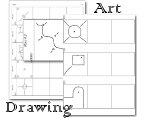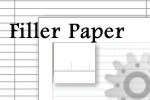Donna Young's High School V-Planner
A Table of ContentsThe High School V Planner Table of Contents
High School V Planner News - The High School V Planner is ready for use. The planner may be downloaded from the members area labeled that is labeled "V Planner." I encourage all V Planner users to subscribe to the V Planner Newsletter. That may be done via your Member's home page.
![]() RSS Feed |
RSS Feed | ![]() Member Login
Member Login

Today - You do not do anything at the Today sheet except look over the date related and non-date related data and click on the links.
- The Today sheet greets you, displays the date, and tells you if today and tomorrow are school days.
- If you use the Calendar for your schedule, those items will be displayed if applicable.
- An item from Random might be displayed in various cells.
- The today sheet displays your student's lesson plans for the next 3 days.
- The today sheet has a link to almost every worksheet in the planner.
- The password for the today sheet is provided on the sheet.
- The background image is from my garden.
- The "Greetings" may be edited at the Lists sheet.
Days - The Days sheet is the school calendar.
- School dates are marked with the letter x - not case sensitive.
- Attendance is marked at Days with the letter y - not case sensitive.
- Days will have the school calendar for all four years of the planner.
- Each year uses a specific set of columns that are, I hope, clearly marked.
- Number System - Dates for the NS planners are established at Days. This will require at least a weekly visit to Days. While there, also mark attendance.
Calendar - The only thing that you do at Calendar is enter dated events in the columns.
- The calendar is not the school calendar.
- Calendar is a 4 year calendar and the date for the first day of the calendar is set at Data.
- Your student has two columns at Calendar, one is school related and the other one is not school related. The school related items appear on the school planners. The non-school related items appear on the Today sheet.
- You have three columns at Calendar - The columns are labeled: Menu, AM, PM. The items that you place in your columns will appear on the Today sheet.
Records - At Records you can keep a running record of activities that your student does outside of your home.
- Records will track hours if you enter the time spent.
- Important - All New Activity Names should first be entered into the list in column A.
- The activity records are entered into columns F, G, H, I.
- Column F is for dates and dates can either be typed or selected from the drop-down list that is in every row.
- Column G is for the Activity. Select the activity name from the drop-down list that is in every row.
 Enter minutes (not hours) in column H.
Enter minutes (not hours) in column H. - There is an hours/minutes calculator at the top of the sheet for those kinds of days. (pictured on the right)
- Enter any (if any) comments in column I.
 7-Day - The 7-Day sheet is for you. It is a report that receives dated and random items for a 7-Day period. This is nice if you make heavy use of the Calendar.
7-Day - The 7-Day sheet is for you. It is a report that receives dated and random items for a 7-Day period. This is nice if you make heavy use of the Calendar.
- The time period is determined when you type a date or select a date from the drop-down list in Cell B3.
Data - Data is the first sheet to go to when setting up any V Planner.
- At data you will enter information that will appear on almost every other sheet in the planner.
- The course names in the high school v planner must be formal because they will appear, as written, on the transcripts. But that's okay - a few columns over you can give your courses short nick-names that will show on the planners.
- Course categories are selected at Data - however, the category list is edited/created at Lists.
- The date for the first day of school is entered at Data. This should be set for each of the four school years as you come to them.
- The date for the first day of the Calendar is entered at Data. After events are added to the calendar, this date should not be changed.
- The number of grading periods (grading terms) is entered at Data.
- The check-off planner space for the NS-Planners is set at Data. [D3]
- The option to count time spent in class is selected at Data.
- The last day of each school year is entered at Data.
- The graduation date is entered at Data. [E13]
Data-Courses - Course descriptions are written at Data-Courses.
- All courses for which a description should be written must have a category. Courses are categorized at Data.
- Course descriptions are written in Column E, and if the formatting is working correctly, in cells that have a white background.
- The information in columns B, C, and F comes from Data.
- The course completed dates in column D comes from the S-Sheets. If there are no dates to display, the cells will either be empty or it will display the word "False."
- To print course descriptions, go to the sheet named PR-Courses - courses will be listed by category.
Other Courses - Allows you to create a record of courses that are taken outside of the home AND such courses are not using an S-Sheet. These would be courses for which you make no lesson plans.

- At Column A - Select the school term length for each course - full year, 1st semester, 2 semester. If the course isn't an entire semester long, select the semester during which the class occurred. (pictured below)
- A grade scale may be selected for each of the other courses in Column B. (pictured below)
- The quality points may be selected for each of the other courses in Column R. (pictured right)
- Course names, credits, and books for Other Courses are entered at Data.
 Other Courses Sheet
Other Courses SheetAt Column A - Select the school term length for each course
 Other Courses Sheet
Other Courses SheetAt Column B - Select the grade scale for each course
Plan - A sheet where you can enter a 4-year high school plan of study (similar to a course of study) and your state's graduation requirements.
- Formulas compares your plan to your state's requirements.
- Throughout the four-year use of the planner: formulas tell you if a requirement is met, and if it's not, how many more credits are needed to meet the requirement; and formulas check the information at the Data sheet against the state requirements and the formula makes suggestions if it has mathematically concluded that you need to know something.
- The plan sheet was added at the last minute.
Read more about The Plan Sheet at my blog
- This is a journal. The information from the journal goes nowhere, but it is formatted to be printable. Check print preview first.
- Column A in every row has a drop-down that has dates. "Today's" date is always on top.
 Lists - Currently has two lists - Course Categories and Greetings - you can edit both lists.
Lists - Currently has two lists - Course Categories and Greetings - you can edit both lists.
- Column A - Course categories are created or edited at Lists.
- I have included a running count of credits per category. (you're welcome)
- Column D - The greetings on the Today sheet can be edited at Lists. This is an opportunity to humor yourself and encourage yourself with short messages, or the greetings can be left as they are.
- There are four columns at Random and all four of them are for you. One is reserved for a random menu, but the rest is a free-for-all place where you can talk to yourself.
- The items listed at Random will randomly appear on the Today sheet.
- Repeating items in the Random column increases its chances of appearing.
 Tips - This sheet has some general tips- keyboard shortcuts, copy/pasting advice, and where the "check-off" controls are for the planners.
Tips - This sheet has some general tips- keyboard shortcuts, copy/pasting advice, and where the "check-off" controls are for the planners.
- (pictured right) Tips is where you can add or change or completely remove the reference marks that will appear next to course names on the transcript. The reference marks relate to the grade scale that is used.
S-Sheets - The Student Sheets -
- Where lesson plans and grades are entered.
- Where lesson plans are managed.
- Where grades are managed and given value.
Help Pages: Home page for "S" Sheets
Videos: Setting up a Term Grade Calculator
Transcript A 4-year transcript that is formatted to print vertically. Don't let the sheet or the choices overwhelm you.It's simple (says the one who made it).
- Choose courses from drop-down lists
 PR-Courses - A sheet from which you may print course descriptions that are sorted by category.
PR-Courses - A sheet from which you may print course descriptions that are sorted by category.
- To use PR-Corurses select a category from the drop-down list in cell A1. (pictured right)
- Adjust row height before printing.
- Check print preview before printing.
- Course descriptions are written at Data-Courses.
- To use select the grade that you want to display or print from the drop-down list.
Transcripts 1-4 - Four individual yearly transcripts.
 COS - A Course of Study that displays courses, books, and the reading list.
COS - A Course of Study that displays courses, books, and the reading list.
- The course of study can display data from any one of the four school years.
- To use, select the grade from the drop-down list in cell C2. (pictured on the right, Note: Grades in the drop-down will depend on the grades entered into the planner and may or may not be the same grades that are shown in the image.)
- COS has another drop-down in cell A3. (Subjects or Classes)
- COS has another drop-down in cell A32. (Can change title of reading list)
- Choose S-Sheet from the drop-down list that is cell A1.
- If printing, adjust row height.
- If printing, undesired columns may be hidden and if that is done, column widths and row heights will have to be adjusted.
About - The first sheet that is viewed when opening the planner for the first time.
S-Help - A help page for the S-Sheets
Err - A page that describes the error messages and what they mean.
DP-How - A help page for the planners.
Terms - Grading periods (grading terms) are set at Terms.
- Before grading terms are set up, two things must happen first
1. The number of terms must be selected at Data as well as the term which will start the second semester.2. The school calendar must be set up - ideally for the whole school year. - If steps 1 and 2 are completed, then setting up grading terms is simply a matter of selecting the beginning date for each grading period. When that is done, grading terms will be set up on the S-Sheets and the term grade calculators.
Sem-Terms - Completely automatic. Do nothing at this sheet.
GS-QP - The High School V Planner has 3 grade scales that may be viewed and adjusted at the GS-QP sheet.
The three default grade scale are:
A 94 - 100; B 86 - 93; C 78 - 85; D 70 - 77; F 69 - 0
A 90 - 100; B 80 - 89; C 70 - 79; D 60 - 69; F 59 - 0
A 93 - 100; B 82 - 92; C 71 - 81; D 60 - 70; F 59 - 0
The Grade Scales May be Changed:
There are two ways to change the grade scales.
- Mathematically by changing the spread number. The spread numbers are in column I
- Overwriting the actual number in the Average rows.
Please note that option #2 will overwrite the code that makes the spread work - but that doesn't matter. The important thing is that you get the grade scale that you want.
TermDate Calculator - A tool that helps you arrive at term dates. The term date calculator is available seperatly at: Homeschool XLS Term Dates Calculator. The version of this in the V Planner is slightly different and altered to go with the V Planner.
DS Planners - Date System Planners - there are 6 of them.
![]()
The date system planners use dates to show lesson plans.
The beginning date for each set of lesson plans is selected on the planner.
NS Planners - Number System Planners - there are 6 of them.
![]()
Donna Young
July 2012

You are at DonnaYoung.org, online since 1998. Thank you for visiting my website. Donna Young



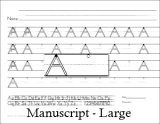
 DonnaYoung.org has 62 more manuscript handwriting animations!
DonnaYoung.org has 62 more manuscript handwriting animations!