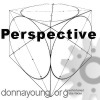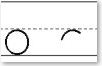Year-Round Schooling Changes
How to Change the Formulas to Reflect a School Year that is Longer than 9 Months.
Go to Information Tab

The attendance counter on the Print sheet is coded to a standard 5-month first semester and a 5-month second semester. The code is linked to the Attendance sheet. If you school year-round, then this will not work for you and you will need to change the formula.
Changing the formula is easy. All you have to do is make a minor change in the proper cell.
- Go to the Information Tab
- Click on cell G6
- See the image below, notice the number 9 in the formula.
- Change the number 9 to the number of months which is your school year
minus 1.
8 = a 9-month year (or 8-months later from the beginning)
9 = a 10-month year (or 9-months later from the beginning)
10 = an 11-month year (or 10-months later from the beginning)
11 = a 12-month year (or 11-months later from the beginning) - Press End on your keyboard, or click the formula so that the curser is at the end of the formula.
- Press Enter
The image shows the original formula.
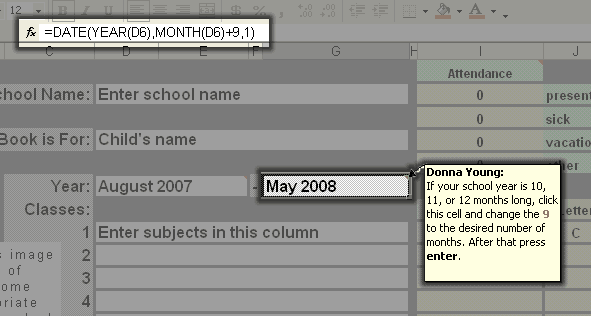
Related: Year-Round Schooling Changes - Changing the Semester Length in Print
Help Pages
Set Up: Quick Start Guide - Information Tab |
Subject Tabs - Adjusting the Grade Weight |
Subject Tabs - Credits |
Set up Your Grade Scale |
Enter Attendance - Calendar Tab |
How to Change the Date on the G&A Calendar |
FAQs: FAQs - Frequently Asked Questions |
I can't see the Tabs: Minimized vs Maximized |
Print Preview and Printing |
Timing and Placing the Scores |
How to Unprotect and Protect a Sheet |
Not Using the Grade Weight |
Year-Round Schooling Changes - Change number of months in school year. |
Year-Round Schooling Changes - Changing the Semester in Print
Hello Visitor!
I am currently working on this website to add to its ginormousness. Thank you for visiting, and please subscribe yearly to access my many printable files! Donna Young
May 13, 2021


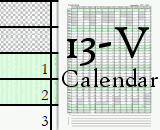
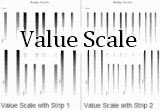 Value Scale Exercises
Value Scale Exercises The calendar frame
The calendar frame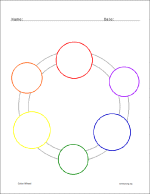 Two new color wheels!
Two new color wheels!