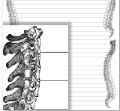About V Planner V3
Latest Version - V Planner V4.3V Planner 4.2, High School V Planner V4.2, and Homeschool Lesson Planner V4 are ready for use. Download from the Member's area. ![]()
V Planner V3 is no longer supported! Use V4!
V Planner V3 was released April 2013. As you read about V Planner V3, please keep in mind that it is a spreadsheet file and requires that you have MS Excel on your computer. V Planner V3 is not a stand alone item; it is among the files at YoungMinds, a website that is on the Site CD and the subscription site, .
Donna Young Killed V3
That's right, V3 no longer exists except on YoungMinds CD-ROMs from the past. When I made V4, I opened V3, took it apart and made it better. I hope that, if you have an old CD-ROM that you use V4 instead of V3. V4 is better, much much better, please use it.
What's New and Different in V3
This section highlights what is new and different in Version 3. Small images below are links
to full-sized screen shots
Today Worksheet
- The Today worksheet not only tells you if today and tomorrow are a school days, it also tells you which students are scheduled for a school day.
- Today displays a truncated list of lesson plans for either "today" based on the date system or for a number based on the number system. The purpose is to show you which classes are scheduled for the day.
- You will see that Days has four calendars, one for each child. This means that the starting date and scheduled school days can be different for each child.
- The cells that want information on the Data worksheet is rearranged.
- The number of grading terms that each student will have is set at Data.
- S-Sheets 7-10 can used as "semester classes" and this is set at Data
- There is a place to enter class information for up to two outsourced classes
- You will need to enter shortened class names
- Support for up to 63 extra book titles
- Planners can be used for either one of the Lesson Plan fetching systems - Number System (NS) or Date System (DS)
- Additionally, with Override selected, EACH subject can use either one of the Lesson Plan fetching systems - NS or DS
- Class name display may be set per class to display either the full class name or the shortened version
- Any one or more of the lesson plan columns may be hidden or shown per class
- There are two list of dates that may be used for the Date System drop-down list and the new date list can be altered on the block planners
- Show or Hide controls in the Block planner will show or hide the 6th column in the C Planner
Printer Friendly Planners: V Planner V3 has 2 basic planners per child - Block and List. The Block-style planners are the only ones that display all dates. List style planners only display either the first date or a span of dates. There is also the Char planner, C for short, which is sort of like a list planner but with features. There is a video about the C Planner at: How to Use the Char Planner
I did not include a teacher planner in V Planner V3 because I cannot assume which column that you would prefer to use for teacher's notes. A teacher planner can easily be created by following the instructions at Lesson Plan Columns to Planners.
Planners for All of the Children
The planners that display everyone's lesson plans are AllBlock and AU and they are almost identical. AU is "automatic" more or less and might be the best choice for those who prefer the Date System. Date choosing is different in AU and centered around Today's Date. AllBlock and AU are not printer friendly.
Subject Planner
Sub-PR is a printable subject planner or can serve as one. Sub-PR displays all of the lesson plans for one s-sheet. The s-sheet to display is selected in cell A1
Records
Records is a new worksheet. At Records you may keep track of extracurricular activities for each student and awards for each student. The records kept will be sent to RC1 and Transcripts.
Other Courses is a new worksheet. Other Courses will support up to two outsourced classes. At the worksheet records for the following are made. The records are sent to RC1 and, optionally, the Transcripts.
- If the class is full year or a certain semester
- The grade scale for the class
- Class scores
- Hours attended (optional)
- The date the class is completed
- The QP scale (GPA will be the most commonly chosen scale)
Everting remaining - grade and quality points are calculated for you
I did away with the multitude of grade cards. RC1 is used for all children, but not at the same time. Choose the child's name at the drop-down list and RC1 will display all of that child's records. Everything except for grade scale reference is automatically displayed. The grade scale sets may be selected at drop-downs under the heading Grade Scale Reference. This is easy because the grade scale used for each class is displayed on just to the left on RC1.
Transcripts are almost the same the differences are noted below.
- Classes are selected from drop-down lists
- Extracurricular activities and awards that are noted at Records will be automatically displayed
Terms
Term dates are now a simple matter of selecting the date from a drop-down list.
S-Sheets are almost unchanged and if you have used the V Planner in the past, then setup should be familiar. I advise that you read over this page Lesson Plan Columns to Planners and watch the video before entering lesson plans. There are some changes to the S-Sheets and I will outline them below.
- The Date, Term, and Bump columns are moved to the left
- There are three columns for plans instead of two
- The DTAR drop-down shows you how many grading terms that each class can "potentially" have
- There are 10 S-Sheets per child instead of 9
- S-Sheets 7-10 are "Divided" and can be used as Full or as Split
- There is a new and optional-to-use area for scores that can be a percentage of semester grades or the scores can override all other class scores entirely, meaning the score placed at 100% weight ARE the scores for the class or for either semester. This feature would be handy for the homeschooler who starts using the V Planner mid-year and wants previous scores entered into the reports.
Donna Young
Updated
About the V-Planner
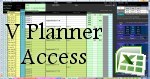 The V Planner is a spreadsheet file in xls and xlsx format. To use the file, you must have Microsoft Excel on your computer. The V Planner is available from YoungMinds web site. YoungMinds is online via a subscription and on Donna Young's Site-CD.
The V Planner is a spreadsheet file in xls and xlsx format. To use the file, you must have Microsoft Excel on your computer. The V Planner is available from YoungMinds web site. YoungMinds is online via a subscription and on Donna Young's Site-CD.

You are at DonnaYoung.org, online since 1998. Thank you for visiting my website. Donna Young







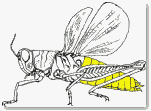 Printable Files and Quiz
Printable Files and Quiz I finally remembered to update the half-sized calendars.
I finally remembered to update the half-sized calendars.