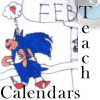Setup
Latest Version - V Planner V4.3V Planner 4.2, High School V Planner V4.2, and Homeschool Lesson Planner V4 are ready for use. Download from the Member's area. ![]()
Terminology
In a spreasheet program -
The file is a "Workbook"
A page is a "Worksheet"
This article describes the basic set-up for V Planner V3. V3 setup is similar to V Planners of the past, but there are a few differences. I will write additional in-depth setup articles to assist you with the different parts of setup. After reading over this page, please go to Setup: Step One - Data
This article assumes that you have downloaded a V Planner for use and it is not a BETA version.
Setup varies a little between some versions of V Planner, but basically setup goes like this:
When you first open the file, you should be at the worksheet named About. About has basic setup information with links to the worksheets that are involved in the setup. First, open your V Planner and read the setup instructions.

Setup Step One - Go to the worksheet named Data and fill in the information about you, and your children, their subjects, books, and so forth.

Tip: To find worksheets in the planner, go to the Today worksheet – Today is the first worksheet in the file. The Today worksheet contains links to all of the relevant worksheets in the V Planner. Many of the worksheets will have a link back to the Today worksheet.
In V Planner V3, the Data worksheet has changed and it seems a little complicated. Please look for additional help files regarding the Data worksheet. Setup Step One is a good place to start.
-
Setup Step Two - When you are finished with Data and if you entered the date of the first day of school at Data, then the next step is setting up the school calendar at Days. If you are using V Planner V3, set up each calendar for each child. Instructions for setting up the school calendars are on the worksheet, but basically all that is done is typing an “x” next to each date that you want to be a potential school date.

Beginning with V3 each child has his own school calendar. That means each child has his own school start date, his own official school days, and grading term dates. So when you go to the Days worksheet in the V3 planner, you will see four calendars.
-
Setup Step Three - The next step requires that you go to the Terms worksheet and set up grading term dates. V Planner V3 brings you a simple way to set up the dates. Assuming that you selected the number of grading terms at Data, and assuming that you have “x”‘d all of the school dates, then all that is needed at Terms is to select the start date for each Term from a drop-down list. Selecting the dates automagically makes the proper term numbers appear next to all the dates. It’s not really magic, just some clever spreadsheet formulas made by me.

-
Setup Step Four - The S-Sheets – In V3 there are 10 s-sheets for each child. An S-Sheet (subject sheet) is the worksheet where one enters lesson plans, sets up the term grade calculators, manages how lesson plans are sent to planners, … You’ll see these S-Sheets a lot throughout the school year. But for setup this is what to do:
-> Enter lesson plans, one per row in the area that is designated for lesson plans. In V3, there are 3 columns in the lesson plan area. You can opt to use one column, two columns, or all three; just keep in mind that the only column that is “managed” by the DS/NS is column 1. The other two columns “tag along” if there are lesson plans in the same rows. -
Setup Step Five - Setup the Term Grade Calculators in the S-Sheets, use only the ones that have a term number.
Donna Young
Updated
About the V-Planner
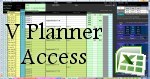 The V Planner is a spreadsheet file in xls and xlsx format. To use the file, you must have Microsoft Excel on your computer. The V Planner is available from YoungMinds web site. YoungMinds is online via a subscription and on Donna Young's Site-CD.
The V Planner is a spreadsheet file in xls and xlsx format. To use the file, you must have Microsoft Excel on your computer. The V Planner is available from YoungMinds web site. YoungMinds is online via a subscription and on Donna Young's Site-CD.

You are at DonnaYoung.org, online since 1998. Thank you for visiting my website. Donna Young

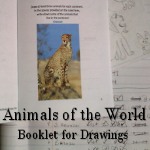 Animals of the World Booklet
Animals of the World Booklet