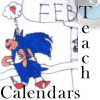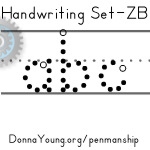V Planner V3 - Records
How to Use Records
Latest Version - V Planner V4.3V Planner 4.2, High School V Planner V4.2, and Homeschool Lesson Planner V4 are ready for use. Download from the Member's area. ![]()
Records is one serious looking worksheet and it asks a lot of you. First you have to put something over there and then you have to pick it up over here; it is very rulzy. But then it does almost magical things for you if you follow its measly little rules.
About Records
With the Records worksheet you can -
- Enter your children's extracurricular activities and the time spent at said activities
- Enter your children's notable awards
And then these records are analyzed and calculated by some clever formulating by yours truly and the results are transported to the Transcripts and Report Card. But the catch is -- you have to type the records into the Records worksheet and you have to do it correctly. Don't let me scare you; it's not hard.
How to Enter the Extracurricular Records
A brief How-To is at the Records worksheet but in case you need a second opinion, here is how it's done.
-
The Activity List in Column A - The First time a certain activity is done, enter the Activity name in column A.
Note - If the same activity is already entered, do not enter it twice.

- Enter The Record - To enter a record of an activity do the following steps in the next empty row:
- Column C - Select the student's name from the list
- Column D- Type or Select the date of the activity
- Column E - Select the activity from the list
- Column F - Enter the number of Minutes (not hours, but minutes please). I've supplied a calculator so there's no excuses.
- Column G - Optional! A comment may be entered

That is how to enter a record. - Columns J-M near the top of the worksheet will display the results of the individual record entries. You will do nothing there, however; you may look at it.
Where and How to Enter Records of Awards
To enter an award, achievement, or other type of well earned recognition, scroll down to row 70.

- The steps
- Enter the award name in column I
- Staying in the same row, "pin" the award on a child by selecting Y (for yes) under the child's name.
That is all.
Please note that, in the example image, both Fred and George are spelling bee champions. This is to show that pinning an award on more than one child is possible.
Transcripts and Report Card
Up to a certain quantity and that number is stated on the worksheets, the awards and activities will be automagically transported to the transcripts and to the report card. The worksheets will also count the child's awards and activities so that you can see almost without looking if you have to put forth any more effort. If the child's count is lower than what the report displays then it's all there and you are free to do something else for a few minutes.
Below is a cropped screen-shot of the report card showing George's activities and awards.

Donna Young
Updated
About the V-Planner
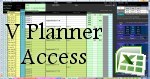 The V Planner is a spreadsheet file in xls and xlsx format. To use the file, you must have Microsoft Excel on your computer. The V Planner is available from YoungMinds web site. YoungMinds is online via a subscription and on Donna Young's Site-CD.
The V Planner is a spreadsheet file in xls and xlsx format. To use the file, you must have Microsoft Excel on your computer. The V Planner is available from YoungMinds web site. YoungMinds is online via a subscription and on Donna Young's Site-CD.

You are at DonnaYoung.org, online since 1998. Thank you for visiting my website. Donna Young

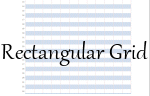 Lab Sheets
Lab Sheets Drawing Lessons!
Drawing Lessons!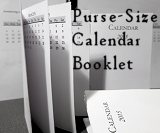 WOW! a Purse-Sized Calendar Booklet!
WOW! a Purse-Sized Calendar Booklet!